In this article you will find out what you need to do to transfer funds from your Romanian treasury account. In order to make a payment order online from your treasury account, you must be authorised and registered* in the Virtual Private Space – SPV, on the ANAF website. The option is available for companies, NGOs and authorised natural persons holding a Romanian treasury account.
Here are the steps to complete an electronic multiple payment order (ordin de plată multiplu electronic – OPME, in Romanian) to transfer money from your Romanian treasury account:
- download the latest version of the OPME file: mfinante.gov.ro/web/forexepublic/formulare;
- open the file with Adobe Acrobat Reader;
- under the heading “Tip entitate” (entity type) select the option “Alte entități” (other entities);
- in the “Data Document” (document date) field: select the date of this electronic payment order;
- in the field “Nr. Document” (Document No): fill in the OPME file number, assigned by you, with a fixed length of 10 characters (e.g. 0000000001), which cannot be repeated during the day filled in the field document date;
- the field “Total Document” (document total amount) is automatically filled in by the application and represents the total of the field(s) of the “Suma” (amount) column;
- the field “LEI, adică” (lei, that is) is automatically filled in by the application, displaying the total amount in words;
- the field “Nr. înregistrări” (number of records) is automatically filled in by the application and represents the total number of payment transactions entered in the electronic multiple payment order;
- in the field “Denumire Plătitor” (payer name) you will write the name of your company or of the authorised natural person, without diacritics;
- in the field CIF Plătitor (payer’s fiscal code) you will write the tax identification code of your organisation or of the authorised natural person; this is usually the same sequence of numbers as the one found in the VAT ID, except for the RO letters;
- in the “Adresa Plătitor” (payer address) field, enter the address of your company or of the authorised natural person, without diacritical or punctuation marks;
- in the field “NR. OP” (payment order number) you will write a number for the payment order (OP), assigned by you; one OPME may contain several OPs;
- in the field “Cod IBAN Plătitor” (payer IBAN code) you will write the IBAN code of your account opened with the State Treasury unit, from which you will make the transfer/payment;
- the “Denumire Trezorerie” (treasury name) field is automatically filled in by the application, according to the payer IBAN;
- leave the field “Cod program” (program code) blank;
- also leave the fields “Cod angajament” (commitment code) and “Indicator angajament” (commitment indicator) blank;
- in the field “Denumire Beneficiar” (beneficiary name) you will fill in the name of your organisation, in the case of a balance transfer between your own accounts, or of the specific state institution, in the case of a tax or duty transfer;
- in the “CIF Beneficiar” (beneficiary fiscal code) field, fill in the VAT number of your organisation or of the authorised natural person holding the account; write your own fiscal code as well, should you be paying to state institutions;
- in the “Cod IBAN Beneficiar” (beneficiary IBAN code) box, you will fill in the IBAN code for your bank account, in the case of balance transfers between your accounts, or the IBAN code of the state institution to which you are sending the payment order;
- the “Denumire Banca/Trezorerie” (Bank/Treasury name) field is automatically filled in by the application with the name of the bank/State Treasury unit, according to the account filled in under beneficiary IBAN code;
- in the field “Suma” (amount) you will write the amount you are transfering;
- in the field “Nr. de evidență a plății” (payment record number), fill this in according to the legal provisions in force on the date of the electronic multiple payment order; if you make a balance transfer to the account opened with another bank, you will not fill in this field;
- in the field “Reprezentând” (representing) you will fill in, as appropriate, “transfer sold” (balance transfer) – in case of transfer between own accounts, or “bugetul de stat” (state budget) – in case of payments to the budget;
- click on the “Adaugă OP” (add transfer) button;
- click on the “generare și validare XML” (generate and validate XML) button;
- after validating and generating the XML file without errors, click on the “Semnătura 1” (signature 1) field to apply your qualified electronic signature;
- you will not use the “Semnătura 2” (signature 2) box;
- save the file with another name;
- upload the file on decl.anaf.mfinante.gov.ro, after logging in with your digital certificate;
- follow the Messages section of the SPV to see the result of the validation of the submitted OPME;
- if the document is validated, it is sent to the treasury, which will check it again and, if valid, will operate it; the receipt, which you will also find in SPV Messages, contains the result of the validation by the treasury;
- if the document is not validated, read the message accompanying the error code – it may contain information about the reasons for the invalidation; these reasons may be: the OPME version is not the current one (go back to step 1 and download the current file); completion errors – for example, you forgot to select “Other entities” in the Entity type field.
*The person signing the Electronic Multiple Payment Order (OPME) must be registered in the Virtual Private Space (SPV) as legal representative, designated representative or authorised representative of the company. The person signing the electronic multiple payment order (OPME) and the person designated in the Specimen Signature Sheet submitted to the State Treasury unit where the economic operator has opened its accounts must be the same.
If you want to make the transfer in person, at the local Treasury office, you will need to complete an OPFV. Download the latest version of the Payment Order/Transfer Form application from the anaf website – here (only available for windows operating systems).


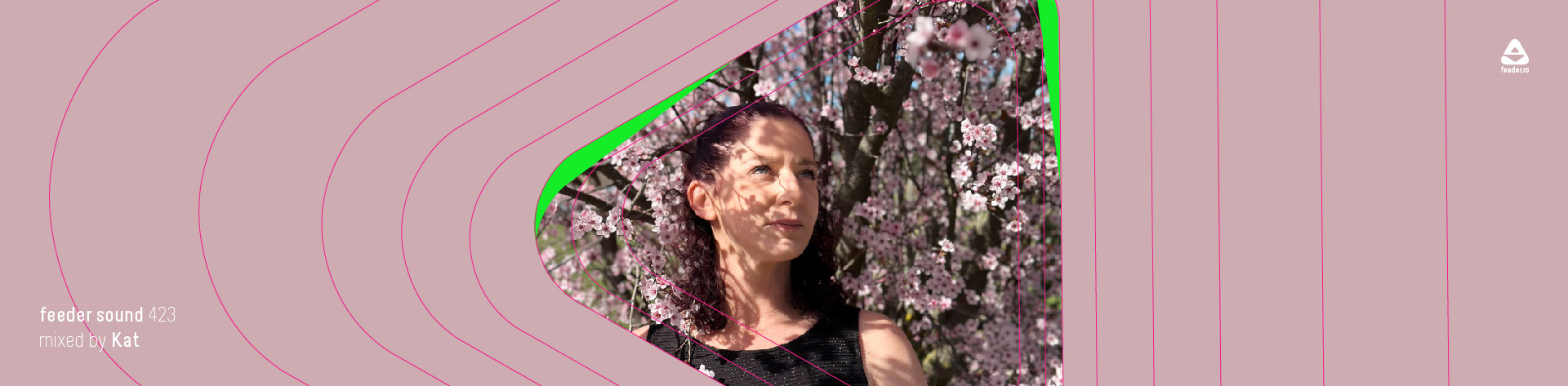

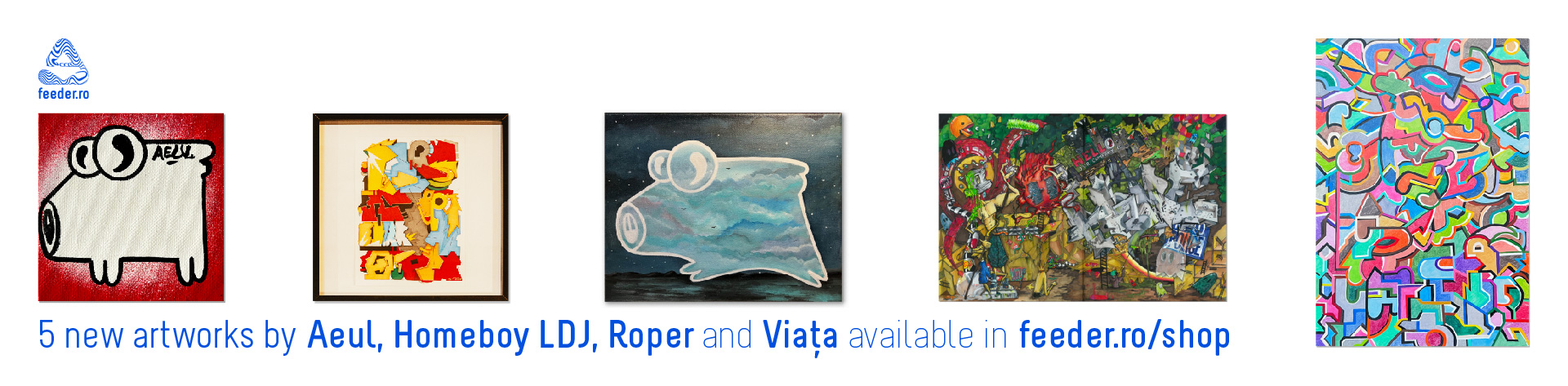
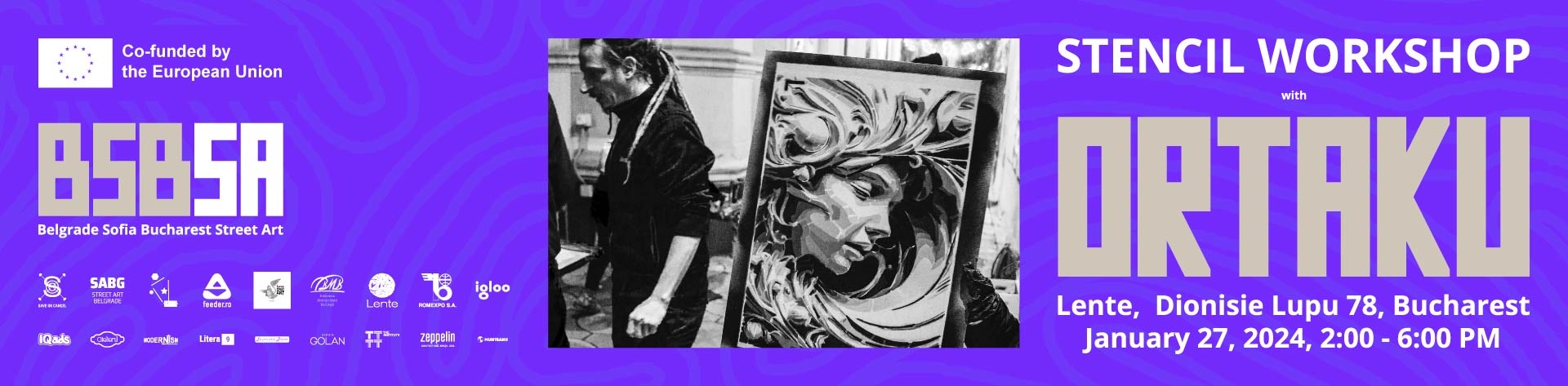
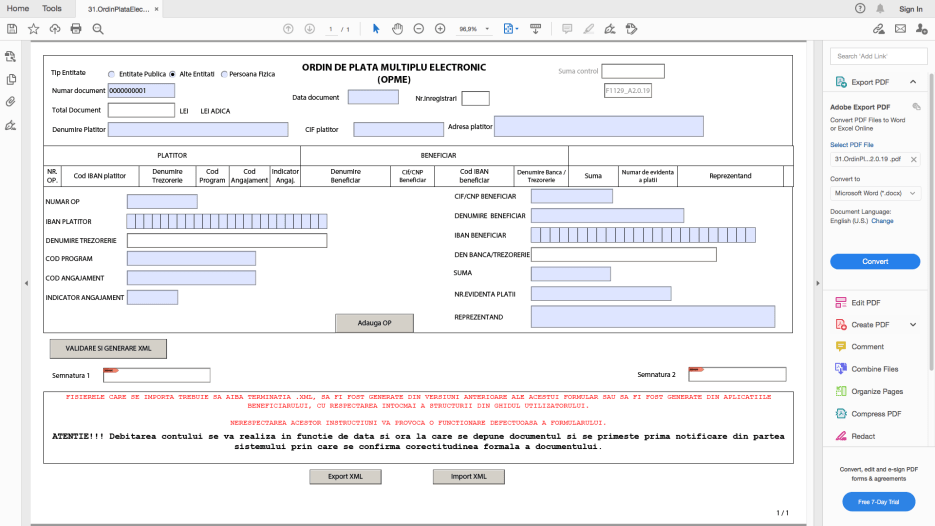
Pingback: Cum faci un ordin de plată multiplu electronic (OPME) din contul de la trezorerie • feeder.ro